Electronic mail is one of the most popular things one can do on the Internet. In 1998, it was reported that more electronic mail was sent than regular mail. It is indeed common and useful.
Under Slackware, we provide a standard mail server, and several mail clients. All of the clients discussed are text-based. A lot of Windows users may be against this, but you will find that a text based client is very convienent, especially when checking mail remotely.
pine
pine(1) is not elm. Or so the saying goes. The University of Washington created their program for Internet news and email out of a need for an easy mail reader for their students. pine is one of the most popular email clients in use today and is available for nearly every flavor of Unix and even Windows.
Figure 13-2. The Pine main menu.
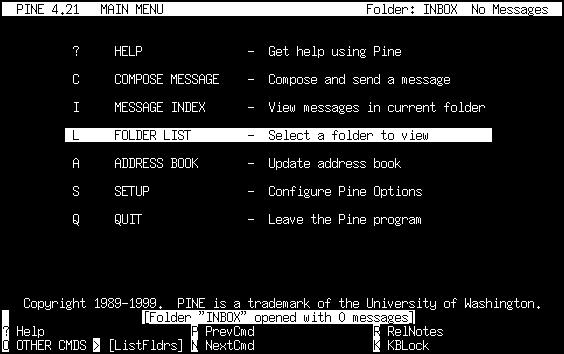
You will see a menu of commands and a row of command keys at the bottom. pine is indeed a complex program, so we will not discuss every feature about it here.
To see what's in your inbox, type i. Your messages are listed with their date, author, and subject. Highlight the message you want and press enter to view it. Pressing r will start a reply to the message. Once you have written the response, type Ctrl+X to send it. You can press i to get back to the message listing.
If you want to delete a message, press d. It will mark the highlighted message for deletion. pine deletes the mail when you exit the program. pine also lets you store your mail in folders. You can get a listing of folders by pressing l. At the message listing, press s to save it to another folder. It will ask for the folder name to write the message to.
pine offers many, many features; you should definitely have a look at the man page for more information. It will contain the latest information about the program.
elm
elm(1) is another popular text-based email client. Though not quite as user friendly as pine, it's definitely been around a lot longer.
Figure 13-3. Elm main screen.

By default, you are placed in your inbox. The messages are listed with the message number, date, sender, and subject. Use the arrow keys to highlight the message you want. Press Enter to read the message.
To compose a new message, type m at the main screen. The d key will flag a message for deletion. And the r key will reply to the current message you are reading. All of these keys are displayed at the bottom of the screen with a prompt.
The man page discusses elm in more detail, so you will probably want to consult that before using elm.
mailx
mailx(1) is a command line driven mail client. It is very primitive and offers pretty much nothing in the way of user interfaces. However, mailx is handy for times when you need to quickly mail something, scripting a bulk mailer, or something similar.
The basic command line is:
$ mailx -s <subject> <to-addr> |
mailx reads the message body from standard input. So you can cat a file into this command to mail it, or you can just type text and hit ctrl+D when finished with the message.
Here is an example of mailing a program source file to another person.
$ cat randomfunc.c | mailx -s "Here's that function" \ asdf@example.net |
The man page explains more of what mailx can do, so you will probably want to have a look at that before using it.